How to work with multiple build configurations¶
An application can have several build configurations that represent different CMake build systems. At any given time, you can only have one build configuration (and thus application) active.
You can create multiple build configurations for an application using the same setup steps as for setting up a single build configuration. The additional build configuration appears under the selected application. The active build configuration is indicated by the blue color of its icon in the treeview.
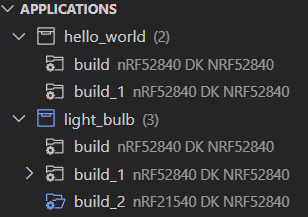
How to build multiple configurations¶
Each single build configuration is automatically built when you set up a build configuration with the Build after generating configuration checkbox option selected. However, when you have several build configurations, you can build them all at once. The extension offers a couple of options to do this, as described in the following sections.
How to build in the current workspace¶
To build several build configurations in the current workspace at once, use the Build All Configurations button, located in the Toolbar of the Applications View.
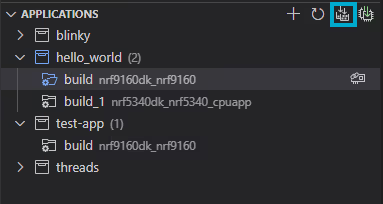
This will sequentially build all configurations for all existing applications in the current workspace.
Alternatively, you can use the nRF Connect: Build All Configurations command from Command Palette.
How to build within a specific application¶
To build several build configurations for one application at once, complete the following steps:
- Click on that application name within the Applications View.
-
Hover to the right and click on Build All Configurations for Application.
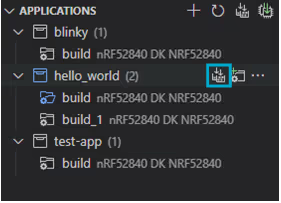
All build configurations for the given application in a sequence.
How to flash multiple build configurations¶
To flash multiple build configurations at the same time, complete the following steps:
- Link each build configuration to one device of your choice.
-
Flash the build configurations by using one of the following methods:
- Click on the Flash All Linked Devices button from the Global actions in the Applications View.
- Use the
nRF Connect: Flash All Linked Devicescommand from Command Palette.
This will flash all linked build configurations. This feature is not available if one board is linked to more than one build configuration.
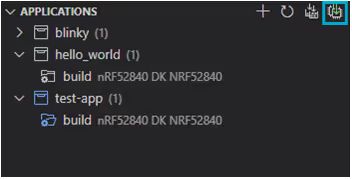
To flash a single build configuration, use the Flash action in the Actions View after connecting the device to the terminal.