Details View¶
The Details View is one of the default Sidebar Views. It shows the files of the selected application after you created a build configuration for it. The Details View always takes the name of your application and it is located directly under the Applications View.
These are the main sections of the Details View:
| Section | Description |
|---|---|
| Source files | Lists the application's source files including main.c. You can find the module files for both the nRF Connect SDK and Zephyr here, as well as the Generated files from the build. |
| Config files | Lists the application configuration input files, including CMakeLists.txt, Kconfig files (such as prj.conf), Devicetree files (both .overlay files and base .dts files), and snippet files. |
| Output files | Lists the output files generated by the build. |
| Secure Partitions | Lists the files that belong to the Trusted Firmware-M Secure Processing Environments. This section appears only if you build with the CMSE enabled. See Processing environments in the nRF Connect SDK documentation for more information. |
For more information about the configuration input and output files, see the following documentation pages:
- Zephyr's Input and output files
- Zephyr's Snippets
- Output build files in the nRF Connect SDK documentation
Sysbuild file structure¶
When you create a build configuration using sysbuild, the Details View will show the source files of all the child builds, if more than one.
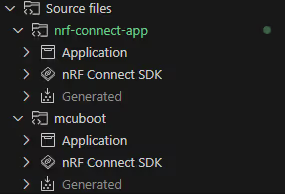
View action¶
You can also use the Search in These Files feature to search within a selected folder or group of files. Hover your mouse over any of the listed groups or folders, and click the magnifying glass icon. The VS Code Search View opens, prefilled to only search the files within the selected location.
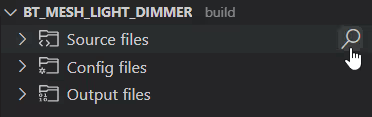
Pristine Build action (stale build configuration)¶
Instead of the files of the selected application, the Details View can show the following notification about build configuration being stale:
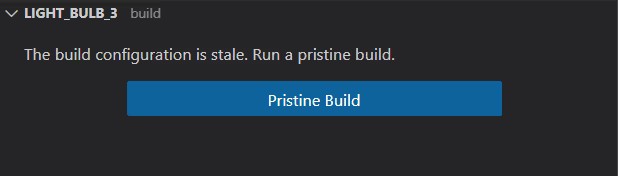
The notification can appear in the following cases:
- After opening an existing application that uses different nRF Connect SDK or Toolchain settings.
- After changing nRF Connect SDK or Toolchain settings to different ones than those used by the application.
Clicking the button starts the pristine build behavior that is identical to the Pristine Build option available in the Actions View.