How to install the extension¶
Nordic Semiconductor’s nRF Connect for VS Code Extension Pack turns VS Code into a complete IDE for developing applications compatible with the nRF Connect SDK. The extension is supported on Windows, macOS, and Linux. It includes an interface to the compiler and linker, an RTOS-aware debugger, a seamless interface to the nRF Connect SDK, and a serial terminal.
How to install with the nRF Connect SDK (recommended)¶
The nRF Connect for VS Code Extension Pack is meant to be used with the nRF Connect SDK. To install the nRF Connect SDK on Windows, macOS, or Linux, follow the steps on the Installing the nRF Connect SDK page (complete the steps for nRF Connect for Visual Studio Code).
How to install on Linux (nRF Connect SDK v1.9.x and earlier)¶
Starting with the nRF Connect SDK version 2.0.0 and higher, the installation on Linux follows the recommended procedure above.
If you want to install the nRF Connect SDK version 1.9.x or earlier on Linux, complete the following steps from the Installing the nRF Connect SDK page:
- Install the prerequisistes for nRF Connect for Visual Studio Code.
- Install the nRF Connect SDK by following the system-wide installation steps.
- Add your environment variables in
~/.bashrc, for example theGNUARMEMB_TOOLCHAIN_PATHvariable. See the West overview page for why this is needed.
How to install from the Marketplace and VS Code¶
For evaluation purposes or in cases where you already have installed the nRF Connect SDK, you can install the nRF Connect for VS Code Extension Pack separately from the SDK.
To install the nRF Connect for VS Code Extension Pack manually, use one of the following options:
- Visit the Visual Studio Code Marketplace.
- Open the Extensions sidebar directly in VS Code and search for the extension pack.
These options also allow you to install preview releases of the extension, which give a sneak peek into soon-to-be-released features still in development.
How to migrate from other IDEs¶
If you have used the command line or other IDEs for work with the nRF Connect SDK, such as SEGGER Embedded Studio (SES), you can migrate your existing application to Visual Studio Code. Complete the following steps:
- Click Open an existing application in the Welcome View.
- Select the application you want to migrate.
- Follow the instructions for building an application.
How to open the extension¶
The installation adds the nRF Connect icon to the Activity Bar of Visual Studio Code.
Click the icon to open the extension.
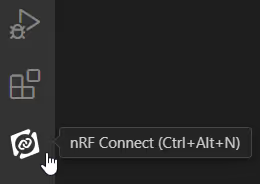
When the extension opens, it automatically checks for the updates to the nRF Command Line Tools package, which is required by the extension. If there is a new package version available, a warning appears in the extension status area of the Status Bar. For more information, see Automatic nRF Command Line Tools verification.
When you open the extension for the first time, you will be asked whether or not you give consent to provide telemetry data.